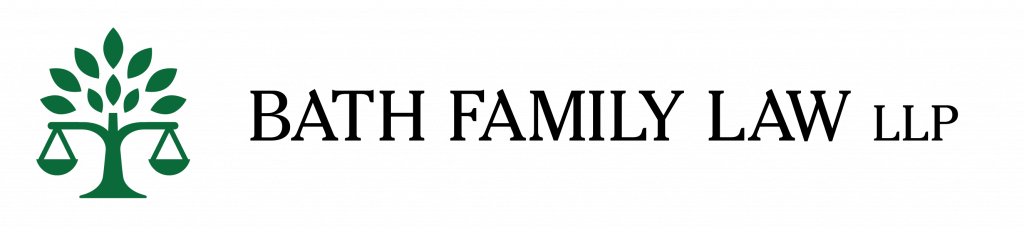Safe Browsing
Are you worried about someone knowing you have accessed this website and resources?
Bath Family Law recognises the importance of online security and the critical need for safe internet browsing - particularly for individuals seeking sensitive legal services, such as victims and survivors of domestic abuse. Protecting the confidentiality, privacy, and security of users is a key commitment.
This Safe Browsing guide outlines the measures we have implemented to ensure a safe online environment. Our guidance complies with the Domestic Abuse Act 2021, the UK General Data Protection Regulation (UK GDPR), the Data Protection Act 2018, and other relevant legal obligations.
Visitors to our website can rely on this guidance as a framework for safe access, whilst sharing our commitment to minimising browsing risks.
The purpose of this guidance is to provide clear and accessible safe browsing advice tailored to meet the needs of vulnerable individuals, and to best facilitate access to emergency resources and up-to-date support for those seeking assistance.
Safe Browsing on our website
If you are worried about someone seeing you have accessed our website, please consider the following:
-
Emergency Exit Functionality:
Those accessing sensitive areas of our website can use the “Leave Site Immediately” emergency exit button available on our Domestic Abuse Support page, to quickly navigate to a neutral website (Google).
Note: This function does not erase browser history.
This function has been added to our website for quick use in emergency situations, however, you will need to adopt some of the safe browsing practices outlined below for longer-term security. -
Private Browser Modes:
Activating Incognito or Private Browsing modes prevents storage of cookies, history, and tracking data on your device. All browsers should have an option for private browsing. Instructions vary by browser:- Microsoft Edge: Menu (three dots) → “New InPrivate Window” or press Ctrl + Shift + N.
- Internet Explorer: Tools (gear icon) → Safety → “InPrivate Browsing” or press Ctrl + Shift + P.
- Chrome: Menu (three dots) → “New Incognito Window”.
- Safari (Apple devices): Tap the overlapping squares icon (bottom right) to access tabs → tap the tabs number and + sign → select “Private”.
-
Delete Browsing History:
All browsers keep a record of online activity known as history. To remove this trace, delete your browsing history:- Microsoft Edge: Delete browser history via settings.
- Safari on Mac: Clear website data in preferences.
- Internet Explorer and Chrome: Press Ctrl + H, find entries related to Bath Family Law or other sensitive sites, right-click and choose Delete.
Emergency and Support Resources
Bath Family Law connects users to trusted organisations in cases requiring emergency assistance or further specialised support:
- Call 999: In all urgent or emergency cases of domestic abuse or risk of harm, please contact the authorities immediately.
- National Centre for Domestic Violence (NCDV)
- Refuge National Domestic Abuse Helpline: 0808 2000 247 (24/7)
- Women’s Aid
- The ManKind Initiative
You may also wish to contact your local council or GP who can signpost you to local support resources.
Note: We verify these resources on a quarterly basis to ensure accuracy. However, we recommend confirming the accuracy of external resources independently and take no responsibility for the information or guidance received by any external organisation listed above.
Data Privacy and Security Principles
Bath Family Law adheres strictly to the following principles to protect visitor data:
- Minimal Data Collection: Only anonymised analytical data necessary to optimise user experience is collected. No personally identifiable data is collected without explicit consent.
- Encryption Standards: All data submitted through website forms (e.g. case intake forms) is encrypted using Secure Socket Layer (SSL) technology.
- No Invasive Tracking Mechanisms: Our site does not use invasive cookies or retain identifiable browsing data. Users who opt for Do Not Track settings will remain fully supported.
- Erasure of Personal Data: Any data provided is securely deleted after its intended purpose is fulfilled.
If you suspect a data breach or have data protection concerns, please contact urgent@bathfamilylaw.co.uk immediately.
Contact for Safe Browsing Queries
For questions, concerns, or recommendations about safe browsing or this guidance specifically, please contact:
- Email: team@bathfamilylaw.co.uk
- Phone: 01225 941222
- Address: Bath Family Law LLP, 10 Laura Place, Bath, BA2 4BL
Bath Family Law is proud to prioritise user security and privacy across all our services and will continue to uphold practices ensuring a safe online presence for those seeking legal support.
Disclaimer
This guidance is designed to provide best practices for safe browsing and digital privacy. While reasonable measures are implemented, Bath Family Law cannot assure absolute immunity against all external cyber threats. For enhanced protection, users are encouraged to take proactive steps according to the guidelines provided.
Who we are
Our website address is: bathfamilylaw.co.uk
Comments
When visitors leave comments on the site we collect the data shown in the comments form, and also the visitor’s IP address and browser user agent string to help spam detection.
An anonymised string created from your email address (also called a hash) may be provided to the Gravatar service to see if you are using it. The Gravatar service privacy policy is available here: https://automattic.com/privacy/. After approval of your comment, your profile picture is visible to the public in the context of your comment.
Media
If you upload images to the website, you should avoid uploading images with embedded location data (EXIF GPS) included. Visitors to the website can download and extract any location data from images on the website.
Cookies
If you leave a comment on our site you may opt-in to saving your name, email address and website in cookies. These are for your convenience so that you do not have to fill in your details again when you leave another comment. These cookies will last for one year.
If you visit our login page, we will set a temporary cookie to determine if your browser accepts cookies. This cookie contains no personal data and is discarded when you close your browser. When you log in, we will also set up several cookies to save your login information and your screen display choices. Login cookies last for two days, and screen options cookies last for a year. If you select “Remember Me”, your login will persist for two weeks.
If you log out of your account, the login cookies will be removed.
If you edit or publish an article, an additional cookie will be saved in your browser. This cookie includes no personal data and simply indicates the post ID of the article you just edited. It expires after 1 day.
Embedded content from other websites
Articles on this site may include embedded content (e.g. videos, images, articles, etc.). Embedded content from other websites behaves in the exact same way as if the visitor has visited the other website.
These websites may collect data about you, use cookies, embed additional third-party tracking, and monitor your interaction with that embedded content, including tracking your interaction with the embedded content if you have an account and are logged in to that website.
Who we share your data with
If you request a password reset, your IP address will be included in the reset email.
How long we retain your data
If you leave a comment, the comment and its metadata are retained indefinitely. This is so we can recognise and approve any follow-up comments automatically instead of holding them in a moderation queue.
For users that register on our website (if any), we also store the personal information they provide in their user profile. All users can see, edit, or delete their personal information at any time (except they cannot change their username). Website administrators can also see and edit that information.
What rights you have over your data
If you have an account on this site, or have left comments, you can request to receive an exported file of the personal data we hold about you, including any data you have provided to us. You can also request that we erase any personal data we hold about you. This does not include any data we are obliged to keep for administrative, legal, or security purposes.
Where your data is sent
Visitor comments may be checked through an automated spam detection service.